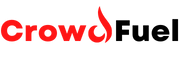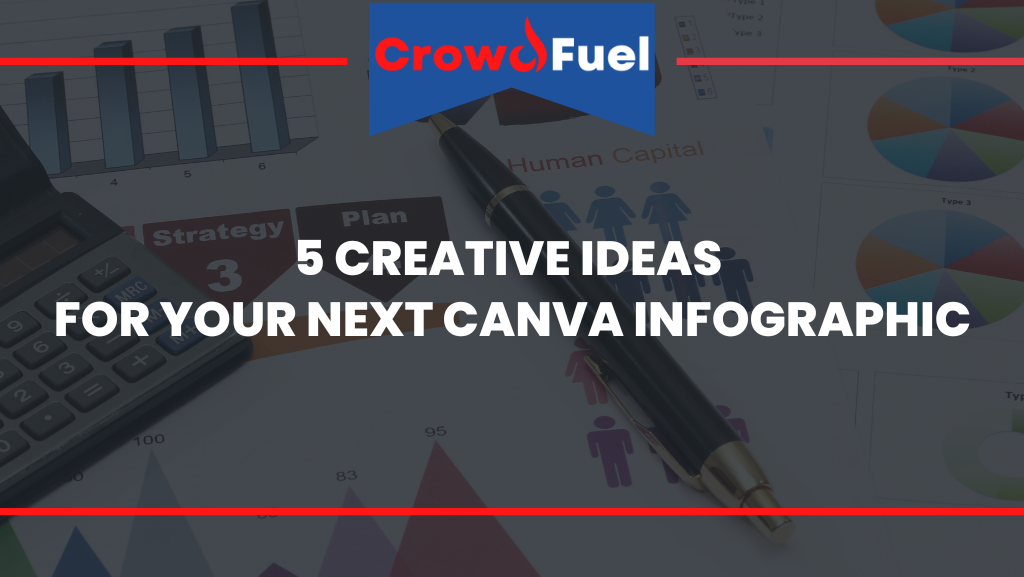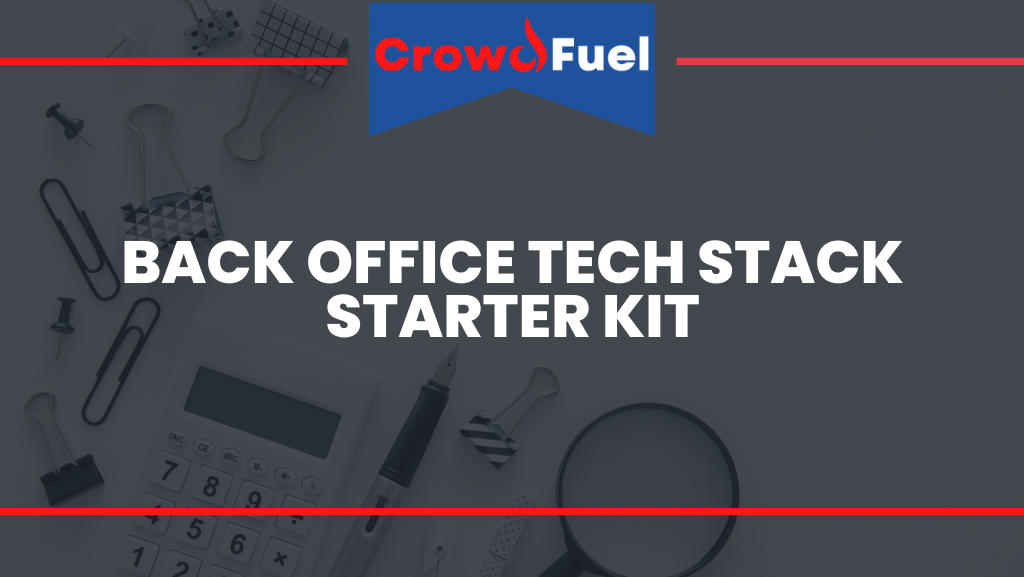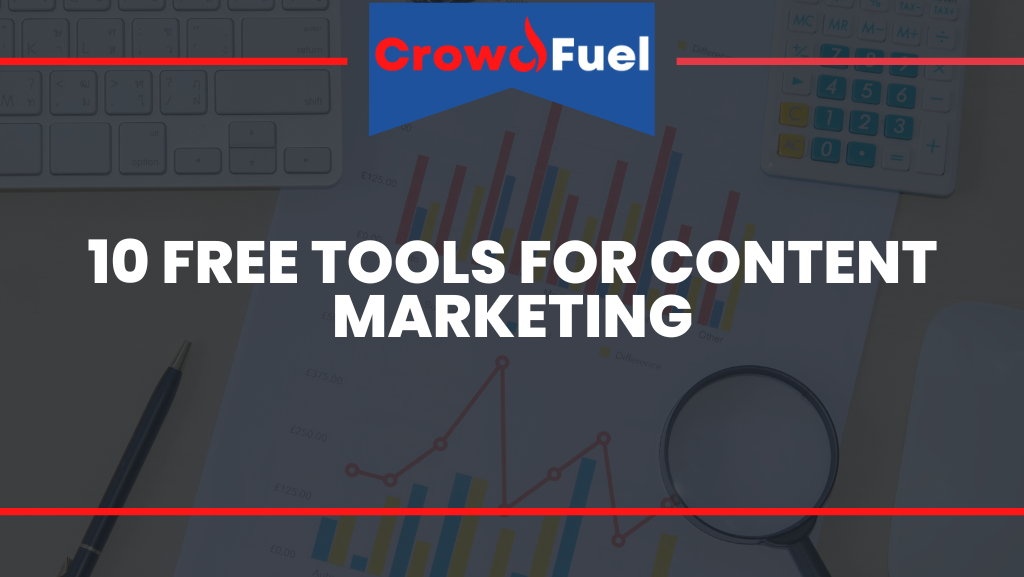5 Creative Ideas for Your Next Canva Infographic
Infographics have become a popular and effective way to communicate complex information in a visually appealing manner. Canva is a user-friendly design platform that offers a range of templates and elements to help users create professional infographics. In this article, we will explore 5 creative ideas for your next Canva infographic. From timelines to interactive designs, these ideas will help you take your infographic to the next level and stand out in today’s cluttered media landscape.
Idea #1: A Timeline Infographic
Timeline infographics are a great way to visualize the progression of events or milestones over a period of time. They can be used to tell a story, illustrate the history of a company or industry, or show the stages of a process. In Canva, you can use their timeline template to easily create a visually appealing and organized timeline infographic. This type of infographic can be useful for a variety of industries, including technology, business, and marketing. In the following section, we will discuss how to use Canva’s timeline template and provide examples of industries that could benefit from this type of infographic.
How to use Canva's timeline template to visualize the progression of events
To use Canva’s timeline template, start by logging in to your Canva account and clicking on the “Create a design” button. From the list of design options, select “Infographic” and then choose the timeline template that best fits your needs.
Once you’ve selected your template, you can begin customizing it to suit your specific timeline. You can add new events or milestones by clicking on the “Add a new event” button and entering the relevant information. You can also adjust the appearance of your timeline by changing the colors, font, and layout.
To visualize the progression of events, you can use Canva’s timeline template to mark the start and end dates for each event. You can also add images or icons to help illustrate each event and make your timeline more visually appealing.
Overall, Canva’s timeline template is a simple and effective way to create a professional timeline infographic. It offers a range of customization options and is easy to use even for those without design experience.
Examples of industries that could benefit from this type of infographic
There are many industries that could benefit from using a timeline infographic to communicate information. Some examples include:
- Technology: A timeline infographic could be used to show the progression of a particular technological advancement or the development of a particular technology over time. It could also be used to illustrate the timeline of a company’s technological evolution or the history of a particular piece of technology.
- Business: A timeline infographic could be used to show the history of a company or the progression of a project. It could also be used to illustrate the timeline of a marketing campaign or product launch.
- Marketing: A timeline infographic could be used to show the progression of a brand or product over time. It could also be used to illustrate the timeline of a marketing campaign and the various stages involved.
Overall, a timeline infographic can be a powerful tool for any industry that needs to communicate information about events or processes that occur over a period of time. It allows readers to easily understand and visualize the progression of events, making it a useful and effective communication tool.
Idea #2: A Comparison Infographic
Comparison infographics are a useful tool for visually comparing data or concepts. They can help readers understand the differences and similarities between two or more items, making it easier to grasp complex information. In Canva, you can use the platform’s chart and graph features to easily create a professional comparison infographic. This type of infographic can be beneficial for a variety of industries, including finance, healthcare, and marketing. In the following section, we will discuss how to use Canva’s chart and graph features to create a comparison infographic and provide examples of industries that could benefit from this type of infographic.
Using Canva's chart and graph features to visually compare data or concepts
To use Canva’s chart and graph features to create a comparison infographic, start by logging in to your Canva account and clicking on the “Create a design” button. From the list of design options, select “Infographic” and then choose the chart or graph template that best fits your needs.
Once you’ve selected your template, you can begin customizing it to suit your specific comparison. You can input your data by clicking on the chart or graph and entering the relevant information. You can also adjust the appearance of your chart or graph by changing the colors, font, and layout.
Canva offers a range of chart and graph templates, including bar charts, pie charts, line graphs, and more. You can choose the template that best fits the data you are comparing. For example, a bar chart might be more appropriate for comparing numerical data, while a pie chart could be better for comparing proportions.
Overall, Canva’s chart and graph features are a simple and effective way to create a professional comparison infographic. They offer a range of customization options and are easy to use even for those without design experience.
Examples of industries that could benefit from this type of infographic
There are many industries that could benefit from using a comparison infographic to communicate information. Some examples include:
- Finance: A comparison infographic could be used to compare financial data, such as stock prices, returns on investment, or budget figures. It could also be used to compare financial products or services, such as credit cards or investment options.
- Healthcare: A comparison infographic could be used to compare medical data, such as treatment effectiveness or patient outcomes. It could also be used to compare healthcare policies or systems.
- Marketing: A comparison infographic could be used to compare the performance of different marketing campaigns or to compare the features of different products or services.
Overall, a comparison infographic can be a powerful tool for any industry that needs to communicate information about the differences or similarities between two or more items. It allows readers to easily understand and visualize the data, making it a useful and effective communication tool.
Idea #3: An Interactive Infographic
Interactive infographics are a unique and engaging way to present information. They allow readers to interact with the infographic by clicking on links or hovering over certain elements to reveal more information. In Canva, you can use the platform’s link and hover feature to create an interactive infographic. This type of infographic can be beneficial for a variety of industries, including education, technology, and marketing. In the following section, we will discuss how to use Canva’s link and hover feature to create an interactive infographic and provide examples of industries that could benefit from this type of infographic.
Utilizing Canva's link and hover feature to create an interactive experience for readers
To create an interactive infographic in Canva, start by logging in to your Canva account and clicking on the “Create a design” button. From the list of design options, select “Infographic” and then choose the template that best fits your needs.
Once you’ve selected your template, you can begin customizing it to add interactive elements. To create a link, simply select the text or object that you want to link and click on the “Link” icon in the top menu. You can then enter the URL that you want to link to.
To create a hover effect, select the object that you want to apply the effect to and click on the “Animations” tab in the top menu. From there, you can choose the “Hover” option and customize the effect. For example, you might want the object to change color or size when the reader hovers over it.
Overall, Canva’s link and hover feature is a simple and effective way to create an interactive infographic. It allows you to add engaging elements that will keep readers interested and engaged with your content.
Examples of industries that could benefit from this type of infographic
There are many industries that could benefit from using an interactive infographic to communicate information. Some examples include:
- Education: An interactive infographic could be used to present educational material in a more interactive and engaging way. For example, a science infographic might include links to videos or articles that provide more information on a particular topic.
- Technology: An interactive infographic could be used to showcase the features of a particular piece of technology. For example, an infographic about a smartphone might include hover effects that reveal more information about different features when the reader hovers over them.
- Real Estate: An interactive infographic could be used to present information about a property or real estate market in a more interactive and engaging way. For example, an infographic about a particular neighborhood might include links to view listings or schedule a tour when the reader clicks on them.
Overall, an interactive infographic can be a powerful tool for any industry that wants to present information in a more engaging and interactive way. It allows readers to explore and interact with the content, making it a useful and effective communication tool.
Idea #4: A Map Infographic
Map infographics are a useful tool for visualizing geographical data or locations. They can help readers understand the relationships between different locations or the distribution of data across a region. In Canva, you can use the platform’s map templates to easily create a professional map infographic. This type of infographic can be beneficial for a variety of industries, including travel, real estate, and marketing. In the following section, we will discuss how to use Canva’s map templates to create a map infographic and provide examples of industries that could benefit from this type of infographic.
Using Canva's map templates to visualize geographical data or locations
To use Canva’s map templates to create a map infographic, start by logging in to your Canva account and clicking on the “Create a design” button. From the list of design options, select “Infographic” and then choose the map template that best fits your needs.
Once you’ve selected your template, you can begin customizing it to suit your specific map. You can add locations or data points by clicking on the map and entering the relevant information. You can also adjust the appearance of your map by changing the colors, font, and layout.
Canva offers a range of map templates, including world maps, regional maps, and city maps. You can choose the template that best fits the data you are visualizing. For example, a world map might be appropriate for showing the distribution of a particular product or service globally, while a city map could be used to illustrate the location of different points of interest.
Overall, Canva’s map templates are a simple and effective way to create a professional map infographic. They offer a range of customization options and are easy to use even for those without design experience.
Examples of industries that could benefit from this type of infographic
There are many industries that could benefit from using a map infographic to communicate information. Some examples include:
- Travel: A map infographic could be used to illustrate the location of different tourist attractions or to show the routes of different travel itineraries. It could also be used to show the distribution of hotels or other accommodations.
- Restaurants: A map infographic could be used to show the location of different restaurants or to illustrate the distribution of different types of cuisine in a particular area. It could also be used to show the location of food festivals or other culinary events.
- Photography: A map infographic could be used to show the location of different photo shoots or to illustrate the distribution of different types of photography in a particular area. It could also be used to show the location of photography workshops or other events.
Overall, a map infographic can be a powerful tool for any industry that needs to communicate information about geographical locations or data distributions. It allows readers to easily understand and visualize the relationships between different locations, making it a useful and effective communication tool.
Idea #5: An Infographic Resume
Infographic resumes are a unique and visually appealing way to showcase your skills and experience. They allow you to highlight your strengths and accomplishments in a more creative and eye-catching manner. In Canva, you can use the platform’s design elements to create a professional infographic resume. This type of resume can be beneficial for anyone looking to stand out in the job market. In the following section, we will discuss how to use Canva’s design elements to create an infographic resume and provide tips for showcasing your skills and experience in this format.
Using Canva's design elements to create a visually appealing and unique resume
To create an infographic resume in Canva, start by logging in to your Canva account and clicking on the “Create a design” button. From the list of design options, select “Resume” and then choose the template that best fits your needs.
Once you’ve selected your template, you can begin customizing it to showcase your skills and experience. You can add text, images, and other design elements to highlight your accomplishments and areas of expertise. You can also adjust the colors and font to fit your personal style and make your resume stand out.
One key tip for creating an infographic resume is to focus on visualizing your skills and experience. You can use charts, graphs, and other visual elements to illustrate your strengths and accomplishments. For example, you might use a bar chart to show your proficiency in different software programs or a pie chart to show the breakdown of your responsibilities in past positions.
Overall, Canva’s design elements are a simple and effective way to create a professional infographic resume. They offer a range of customization options and are easy to use even for those without design experience.
Tips for showcasing your skills and experience in an infographic format
Here are a few tips for showcasing your skills and experience in an infographic resume:
- Choose the right template: Select a template that fits your personal style and the job you are applying for. You can choose from a variety of templates in Canva, including modern, creative, and professional styles.
- Visualize your skills: Use charts, graphs, and other visual elements to illustrate your skills and experience. This will help make your resume more visually appealing and make it easier for employers to understand your strengths and accomplishments.
- Use icons and images: Icons and images can help break up the text and make your resume more visually appealing. You can use them to illustrate your skills or to highlight particular accomplishments.
- Keep it organized: An infographic resume can be more visually complex than a traditional resume, so it’s important to keep it organized. Use headings and subheadings to help guide the reader and make it easier to find specific information.
Overall, an infographic resume is a unique and creative way to showcase your skills and experience. By following these tips and using Canva’s design elements, you can create a professional and visually appealing resume that will help you stand out in the job market.
TL;DR - In Summary
In conclusion, Canva‘s infographic features offer a range of creative options for visualizing information. From timeline infographics to map infographics and beyond, there are many ways to use Canva to communicate complex information in a clear and visually appealing way. Whether you’re in education, technology, marketing, or any other industry, Canva’s infographic tools can help you effectively communicate your message to your audience. By following the tips and ideas outlined in this article, you can create professional and engaging infographics that will help you stand out and get your message across.
Learn About Canva and More at CrowdFuel
To learn more about how to use Canva for your Startups, Small Businesses, or Side Hustles check out the other articles on CrowdFuel or contact us with your questions today.